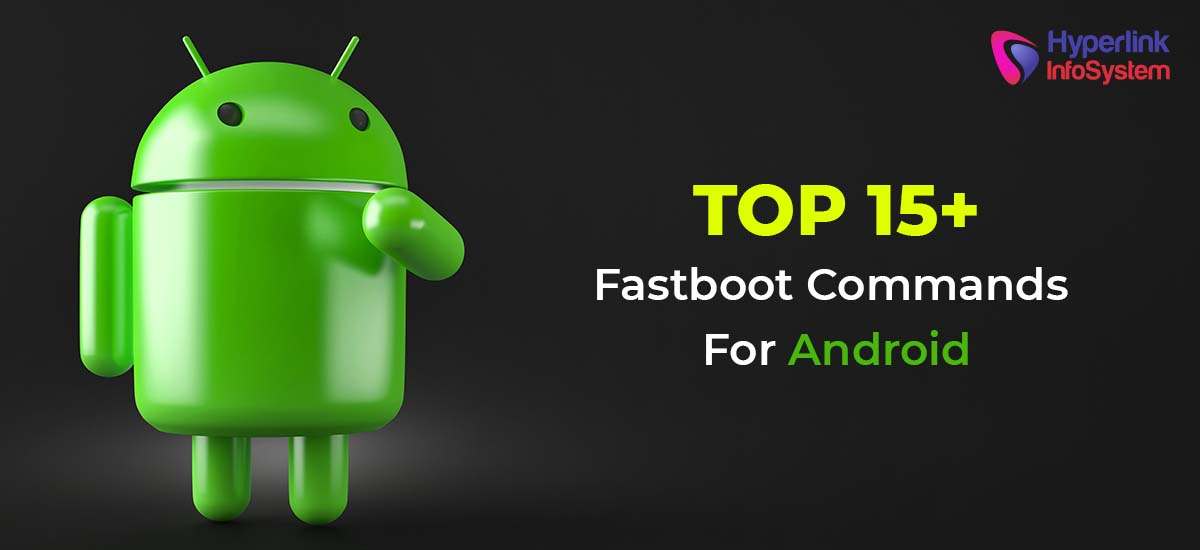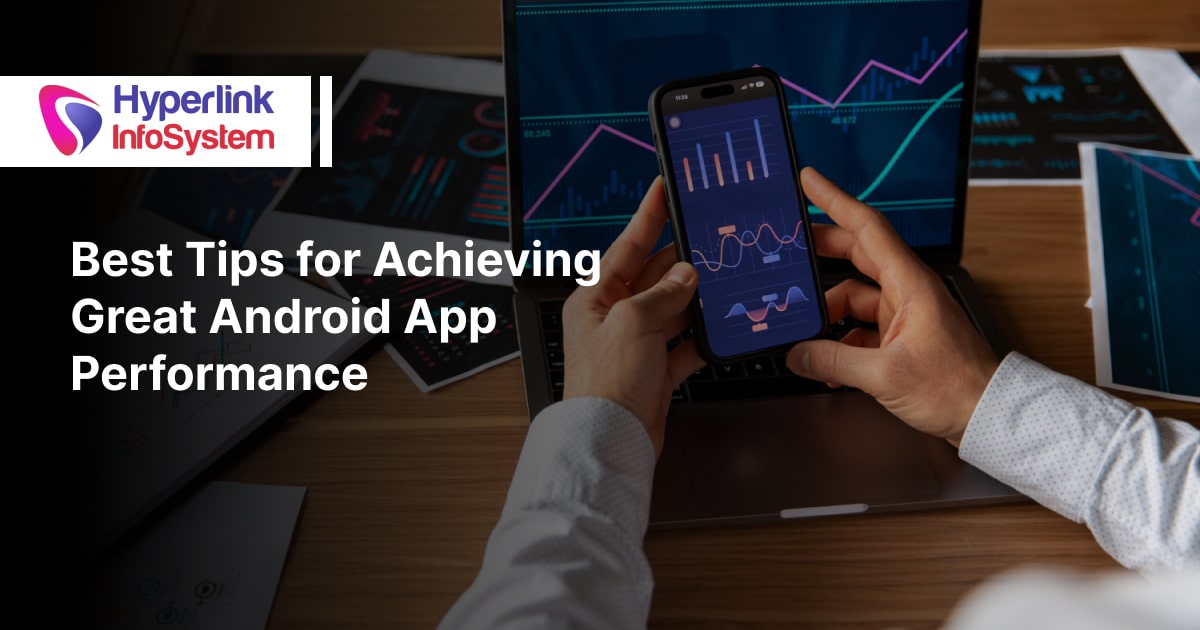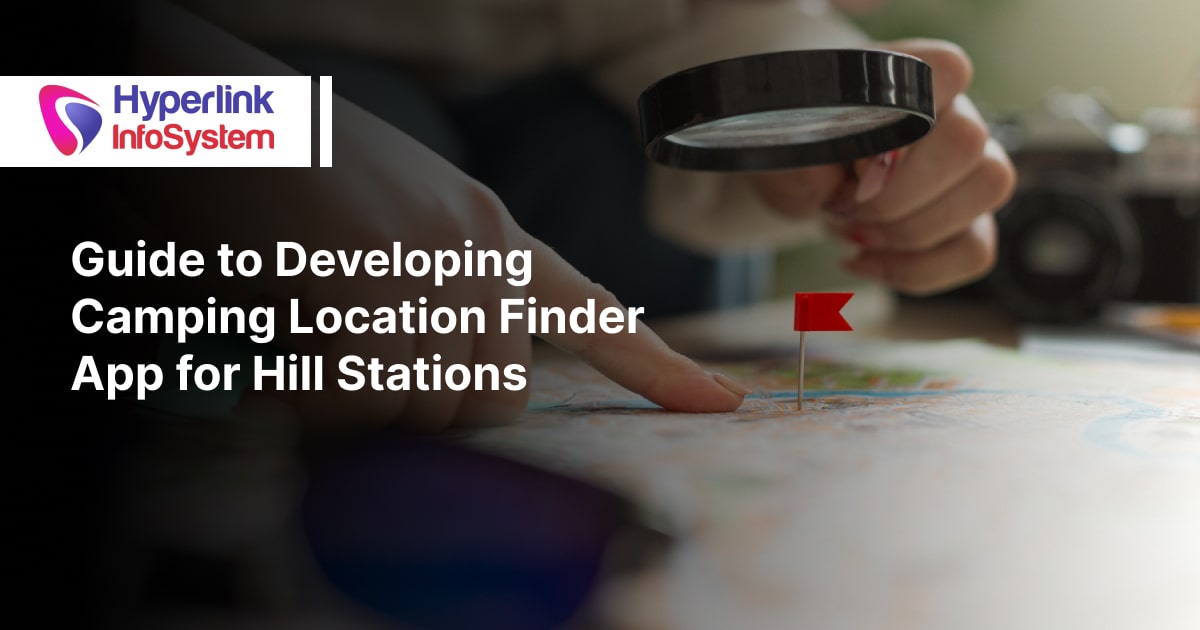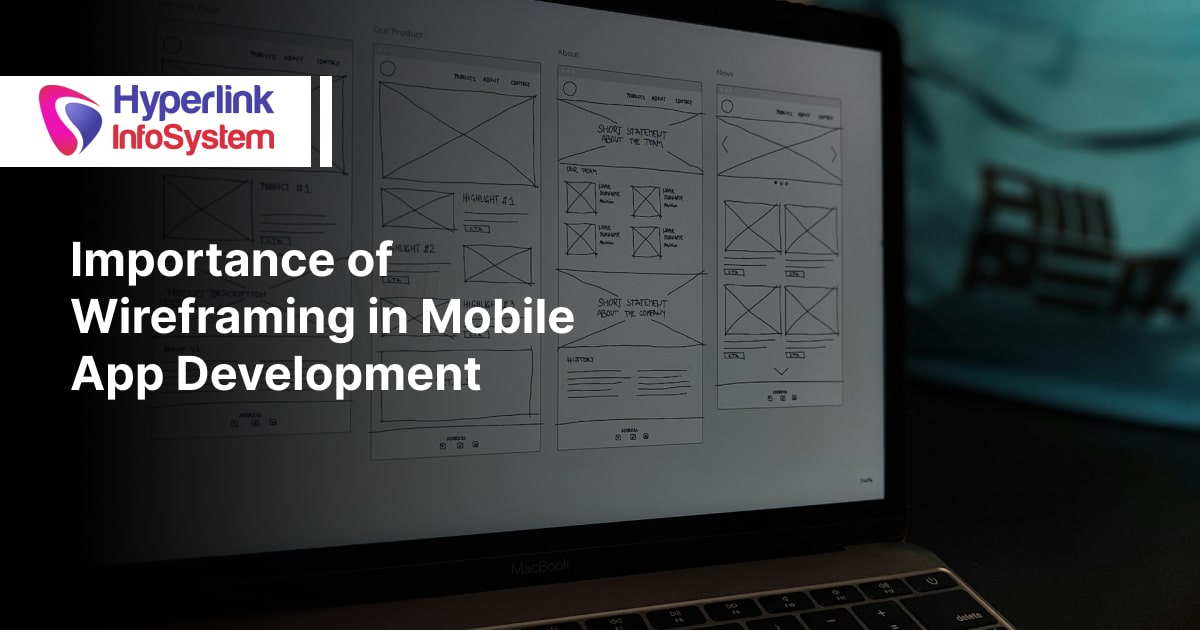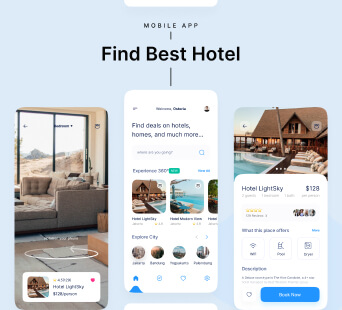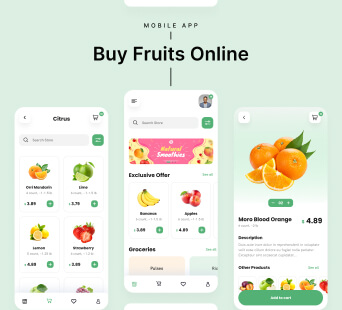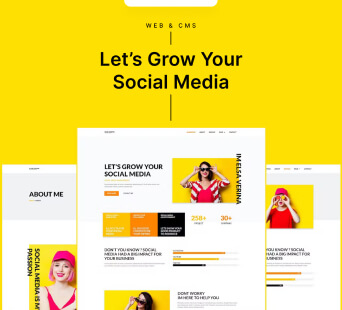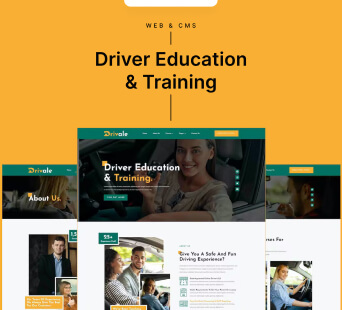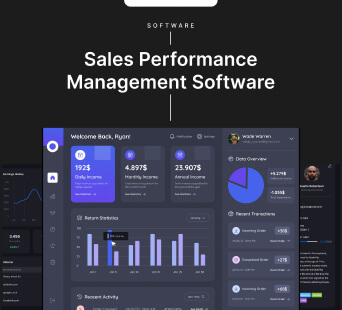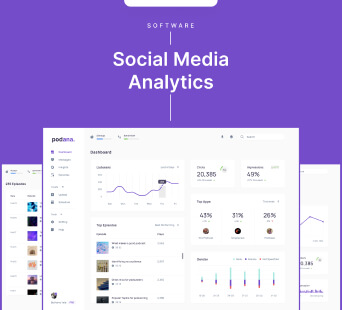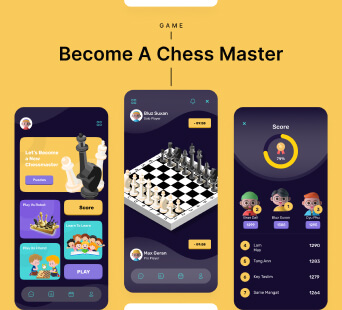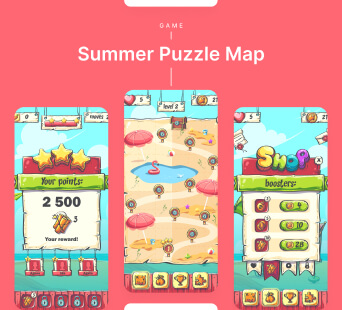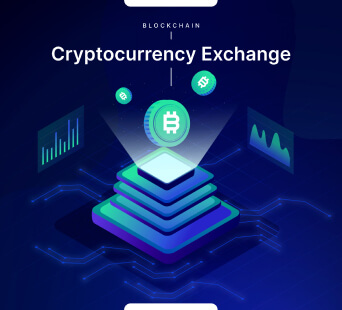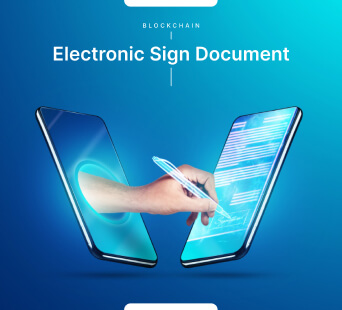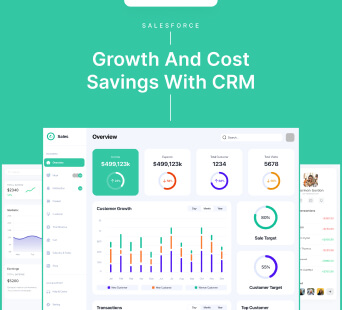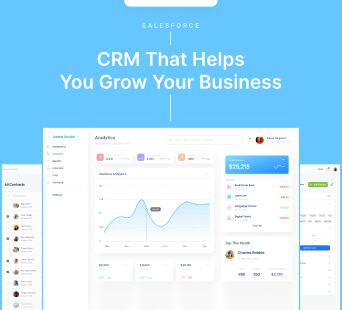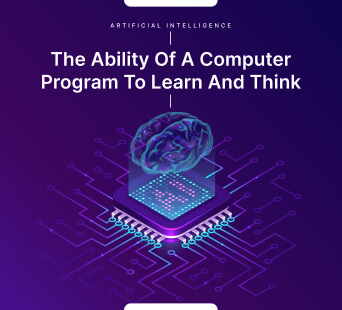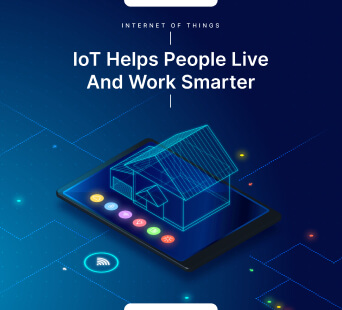What will you do if your phone stops working and you can not find any phone repair centers that can help you in a time of crisis? You might have faced a similar situation during a pandemic or you might be facing one right now. There are some fastboot commands that you can use in an emergency to reboot the system and enter the bootloader.
ADB and Fastboot Commands
1) ADB Reboot Bootloader
This command can help you enter fastboot mode or bootloader mode. You can directly bootload your device through this command. Just the same as recovery mode. All you have to do is connect your mobile device to your system (laptop or PC) and give the command without even pressing any set of keys on your mobile device. As mentioned above this command can help you to directly jump on the bootloader functionality of your device without much effort. So, even if you have a broken mobile device you can at least bootload your device without even touching the device screen.
2) ADB Reboot Recovery
This command is mostly for app developers. They can use this command to install the latest android mobile updates that are not released yet. They can even install the latest android update version on older devices that are not officially released for specific devices. When you want to install the updated version, all you have to do is sideload the upadte.zip firmware on your mobile device. It will update the current zip with the latest version zip file. But keep in mind, there are some requirements that the device should fulfill to work properly such as flashing ROM requirements. You can press the set of key commands and it will showcase the recovery mode on your device to perform the set of commands.
3) Fastboot Reboot-bootloader
This set of command lines can help you change the bank end and reboot your device. But keep in mind you will need to reboot back to Fastboot.
4) Fastboot flash recovery XYZ.img
This command line can help you flash deleted image files for custom recovery.
5) Fastboot flash XYZ.zip
This command line can help you fastboot the flashed zip files for custom recovery.
6) ADB Reboot
This command line can help you to reboot the phone in normal mode. All you have to do is flash the APK files in the system and use this command line. This command line can also help you to recover your latest android version.
7) ADB Device
This command line can help you to check the details about the connected devices of the computer. All you have to do is use the command ADB and it will provide you with the list of devices connected to your computer.
8) Fastboot Device
This command will provide you with all the details about the connected devices.
9) ADB Install
This command will help you to install specific apps on your device without even touching the phone. Though it is more convenient to use the google play store to install the app. This command is useful for debugging professionals and app developers.
10) ADB Uninstall
Just as the ADB installs this command line will help you to uninstall the specific mobile app. This command helps the user to completely remove the mobile app from the device RAM including the app package. It will help your device to look like the mobile app never existed.
11) ADB Shell Density
This command can help you to modify the pixel density of the mobile device effortlessly.
12) ADB Shell
This command line helps you to open and run the command on the terminal of your mobile device.
13) ADB Sideload
This command line can help you install the unreleased updates on your device. It can also help you with custom recovery where you can sideload and update.zip firmware to update the existing APK of your device. All you have to do is push and flash the custom ROMs and zip files from your computer.
14) ADB Backup
This command can help you take and save the backup of your mobile device to your system. It can prevent the data loss of your important mobile data even from a complete reboot.
15) ADB Restore
This command can help you restore the backup data of your device. You can get back all the files you have backed up with the ADB backup function.
16) ADB Pull
This command helps you to copy any files from your device and move them to any folder you want. Users can even save the file in any folder they want permanently. But keep in mind to perform this command you will need a custom recovery installed on your device. Apart from that, this command line can also help Android developers to copy the file from your mobile device to your computer. You can copy these files to any of your computer folders with ADB presence. You can move those files later on.
17) ADB Push
This command can help you send any ZIP or APK file from your computer to your mobile device. But keep in mind to perform this command you will need a custom recovery installed on your device. You can send the file present in the tools folder where the ADB is present, then you can move them easily just by mentioning a filename as the source. This command can help you move the files from the mobile device to your system without even touching the phone. This tool is most useful to transfer the bigger files.
18) Fastboot OEM Lock
This command can help you relock the bootloader of your mobile device.
Fastboot unlock: This command can help you unlock the bootloader of your mobile device. This command unlocks the bootloader with the root access possible.
Final Words:
These were some of the fastboot load commands that can help android development agencies access your android device through your system. These commands can be really handy when in need. Try these commands on your android device and let us know how helpful they were.