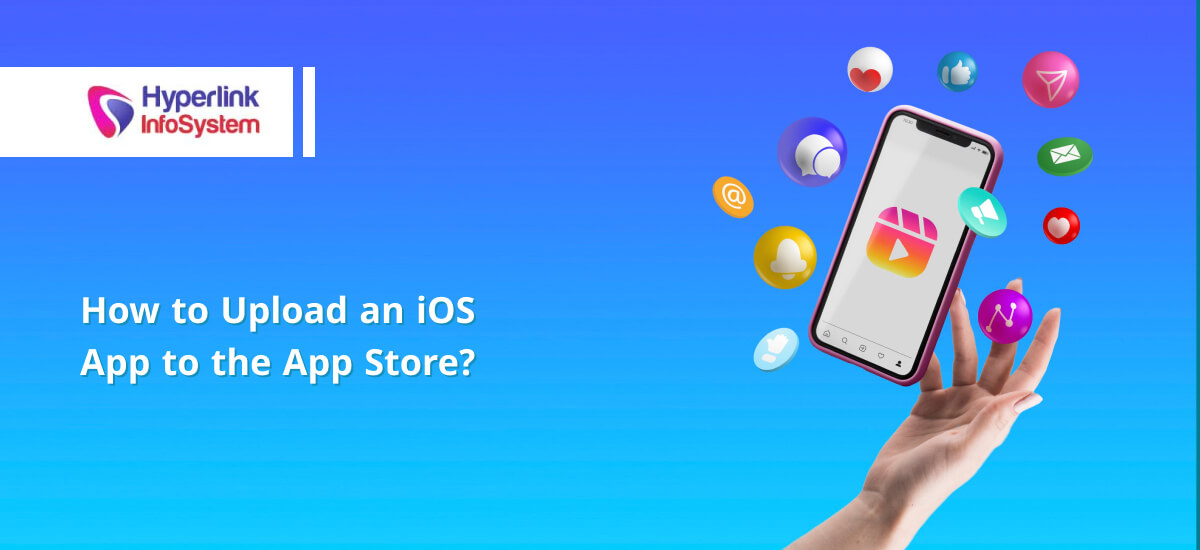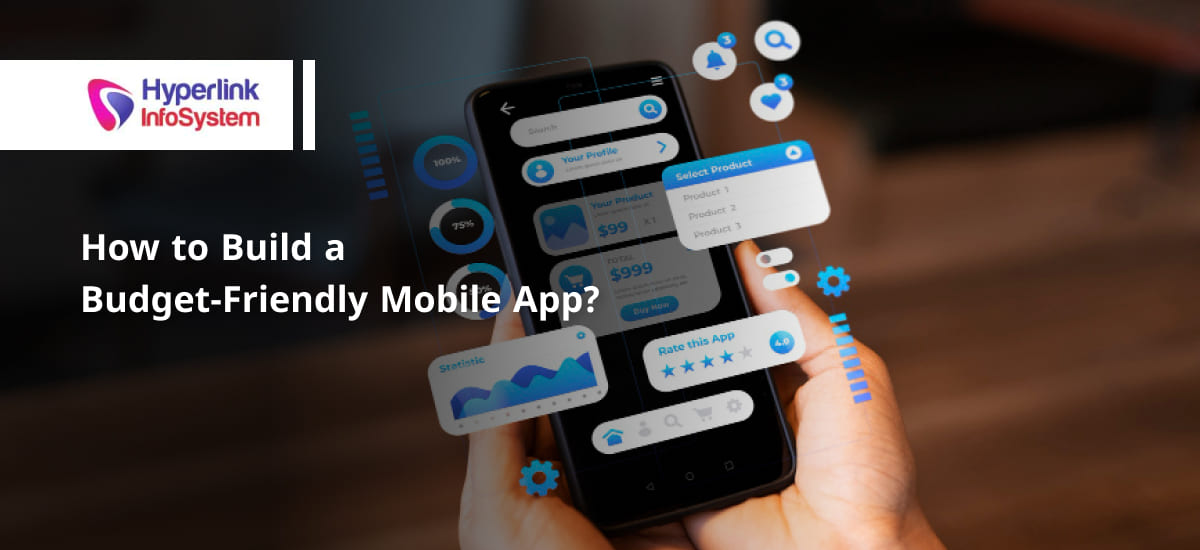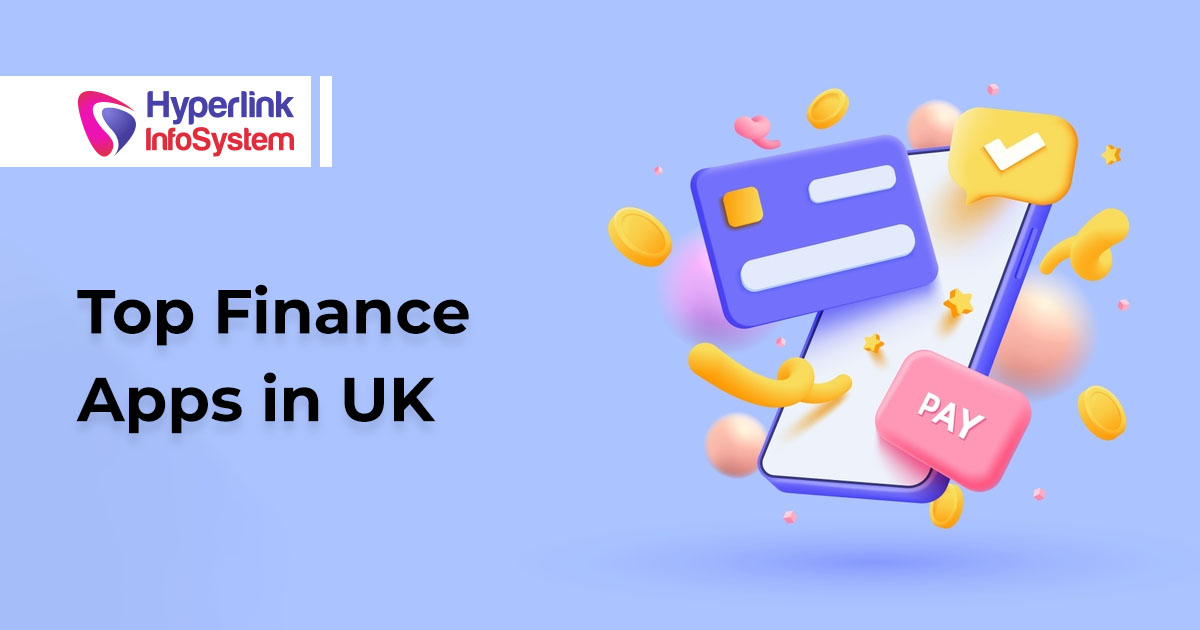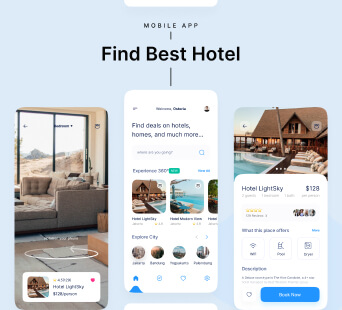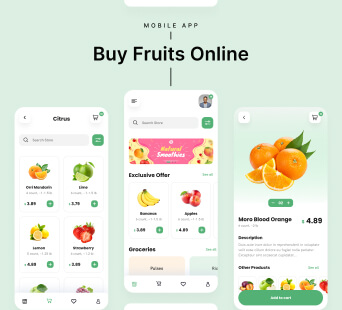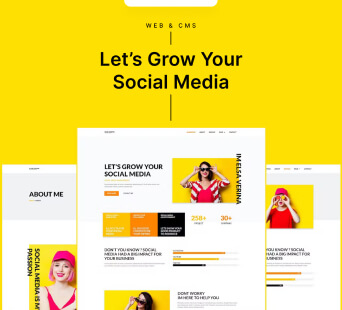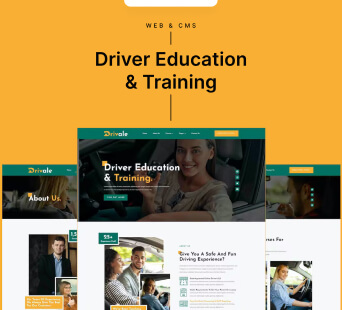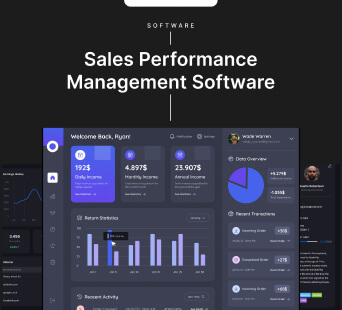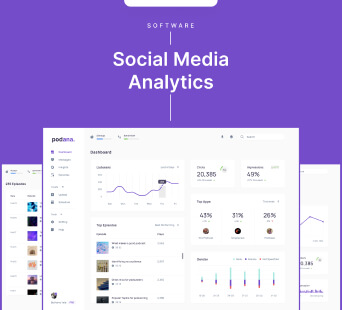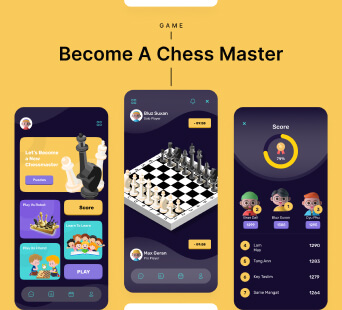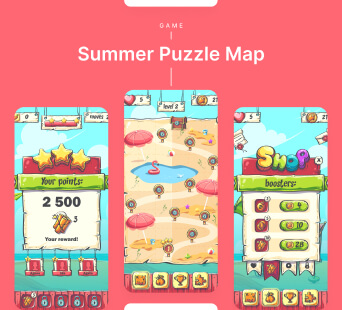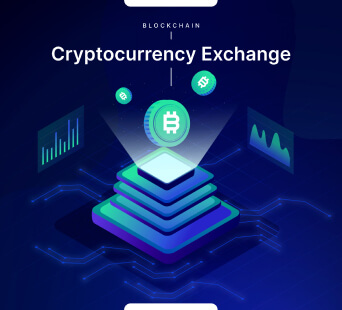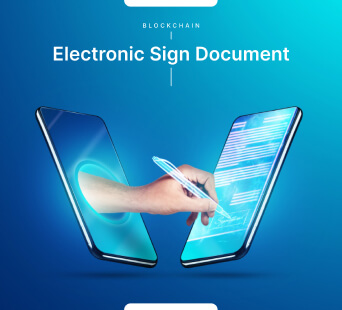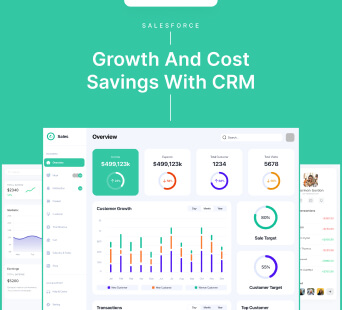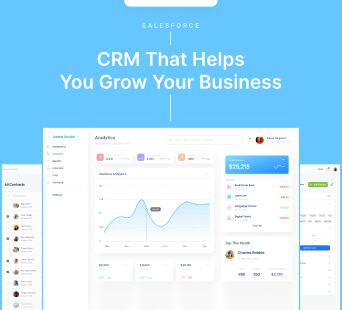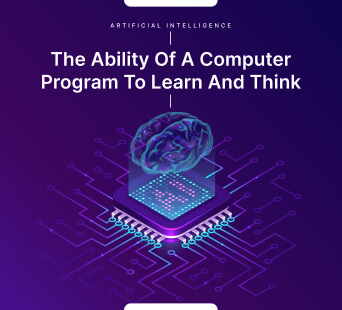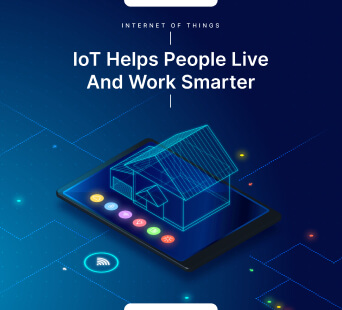It's thrilling to develop a new app. However, getting such app into the hands of real customers isn't always easy. The two primary app stores, one for iOS and one for Android are the Apple App Store and the Google Play Store. Every site, however, has its own set of rules, laws, and submission guidelines.
This manual will explicitly cover how to upload iOS app to the App Store. An iPhone or iPad user can download the app once it is made available here.
Submitting an iOS Application to the App Store
The submission of your iOS application to the App Store concludes the app development process. The app ought to have been created, and thoroughly tested, and you ought to have chosen a name by now.
There's nothing wrong with planning ahead for the App Store submission if your app is still being developed. Even if you have all the other app listing requirements fulfilled, Apple won't accept any unfinished apps for the store. Just remember that none of these things ought to be done right now.
You should also consider the legal prerequisites for publishing a mobile app. For instance, if you're releasing an app in EU markets, it must adhere to GDPR regulations. You'll need to consider things like PCI compliance if you want to provide in-app purchases and take payments via the app.
Here, how you gather, manage, and share user data is extremely crucial. Referring to the official Agreements and Guidelines for iPhone app developers can help you make sure you are adhering to all necessary specifications surrounding user data. You can also take the help of an
iOS app development company.
6 Steps to Submit and Publish an iOS App

1) Join the Apple Developer Program
In order to gain admission to the revered App Store, one must embark on the noble journey of enrolling in the prestigious Apple Developer Program. This formidable task can be conquered with relative ease by simply presenting oneself before the gates of the Apple kingdom, armed with an Apple ID and the powerful shield of two-factor authentication, a safeguard particularly valued by individuals and humble enterprises. The initiation ritual entails offering the esteemed Apple institution the sacred knowledge of one's legal identity and the sacred coordinates of one's earthly abode.
Once granted passage into this illustrious realm, a plethora of formidable tools and esteemed services shall be bestowed upon the chosen one. With unwavering command over a legion of Apple devices, including the revered iPhone, the noble iPad, the majestic Mac, the vigilant Apple Watch, and the resolute Apple TV, the chosen one shall reign as the sovereign ruler of app management. The subscription offers valuable benefits such as beta app access, app analytics, testing tools, and services to assist you in maintaining your App Store listing. You can increase your app's visibility and success on the App Store by making use of these services.
2) Get the application ready for submission
Finding bugs and problems with your app before submitting it to the app store is one aspect of iOS app development. To get it ready for review, you must also complete extra duties.
In Xcode, you must first establish the bundle ID. This is used to identify your app in the system specifically. The build string and app version number configuration come next. It is anticipated that the version number will show in the App Store in the format [Major].[Minor].[Patch], for example, 9.12.
By choosing the category that is most appropriate, you must appropriately express the features and goals of your app. This makes sure people can find and recognize your app inside the App Store with ease, increasing exposure and conforming to Apple's rules.
A start screen must be provided, as well as an app icon. The UI known as the launch screen first displays when your program starts up and swiftly vanishes as the first screen opens.
3) Create a Listing via App Store Connect
Members of the Apple Developer Program may upload applications, publish apps, and manage apps once they have launched through the App Store Connect. It includes everything, including analytics, test resources, and sales reports. After the review information is authorized, you will also be given the choice of how your app will be made available.
If it passes certification, you can manually sign back into App Store Connect and publish it when you're ready, or you can schedule it to go live on a specific date. Apple also provides you the opportunity to choose whether the app will be made available right away after being approved.
4) Take screenshots of the App Store
Your screenshots for the App Store should now be ready. There are two fundamental strategies you may use in this situation. To demonstrate your app, you may either utilize raw screenshots from it or a mockup template.
When people discover you on the App Store, these screenshots are the ideal method to show them what your app does and how it functions.
5) Use Xcode to upload the app
It's time to submit your program straight from Xcode at this point. If your app contains problems or is broken, it won't be approved for the App Store. Fortunately, the launch of Xcode 11 streamlined and simplified the publishing process. The days of making unnecessary additional effort are over.
But much of the job is now completed with only a few clicks. When this process is complete, just select "Archives" and then click "Distribute App" on the right side of your screen. When prompted with a distribution method, choose "Apple App Store".
6) Send the application for review
The Xcode archive has already been sent to App Store Connect. The upload may not even be processed by App Store Connect yet, so you could still have to wait. Don't worry if your app doesn't appear in your account immediately after submission. Apple has provided statistics that show quick review times for app submissions. 90% of applications are assessed within 48 hours, and about 50% are reviewed within 24 hours. This indicates whether your application is complete and satisfies all criteria.
You should get an email when the archive is formally processed and made available for you. By doing this instead of continually checking manually, you can save some time. Simply choose the archive and press "Submit for Review" in the page's upper right corner when it's ready.
You'll receive a notification when the app's status is changed after review.
Conclusion
You can traverse the app creation process more successfully by adhering to the stages indicated in this tutorial and working with
skilled iOS app developers or an iOS app development company.