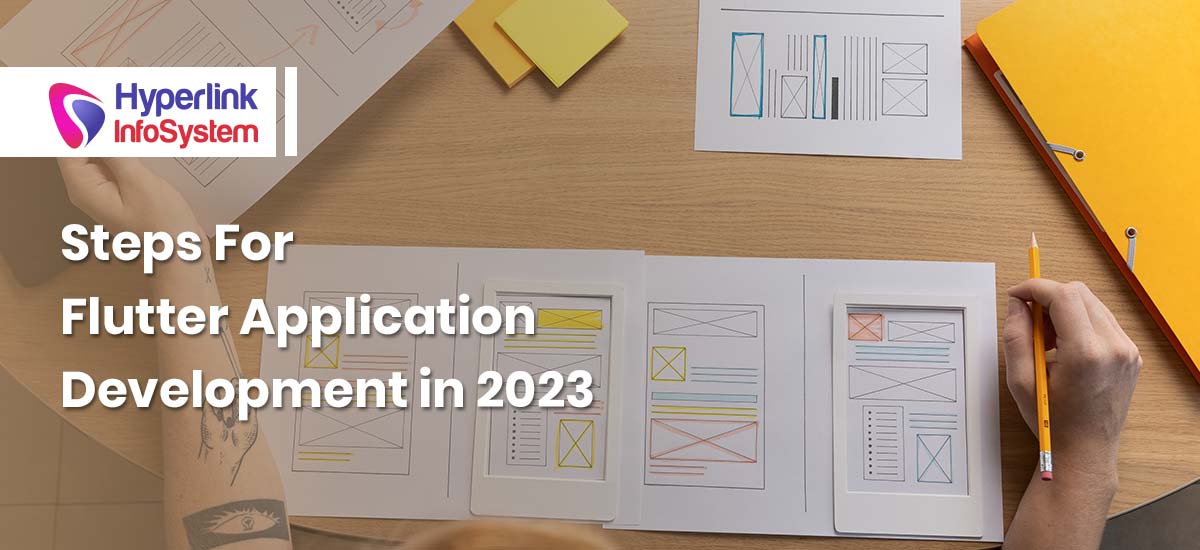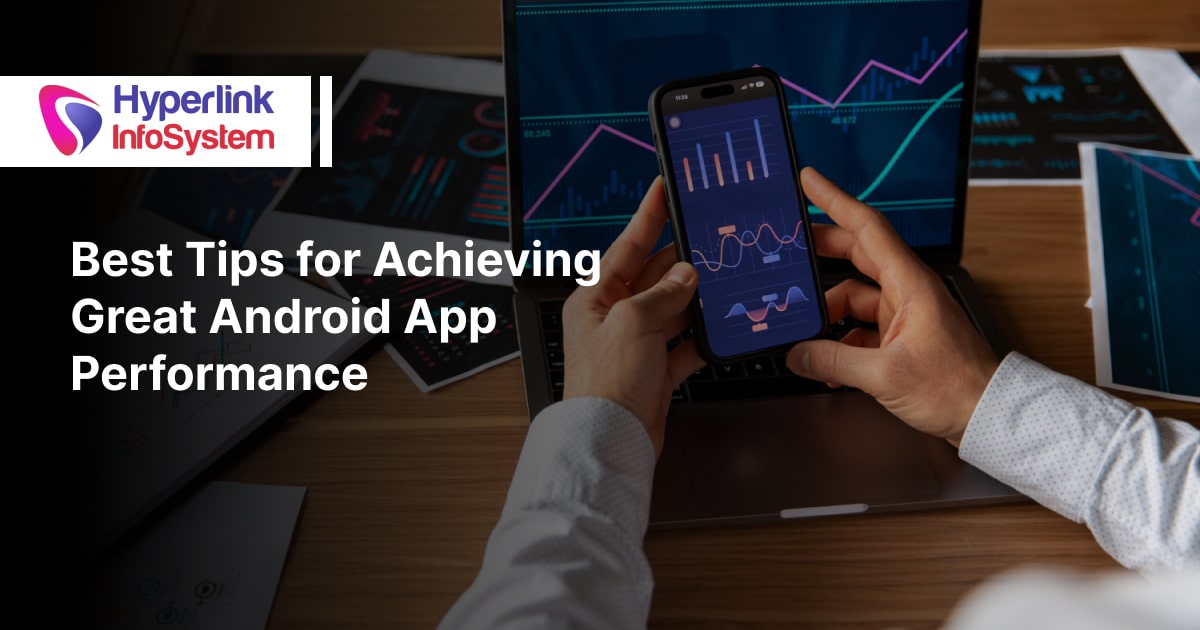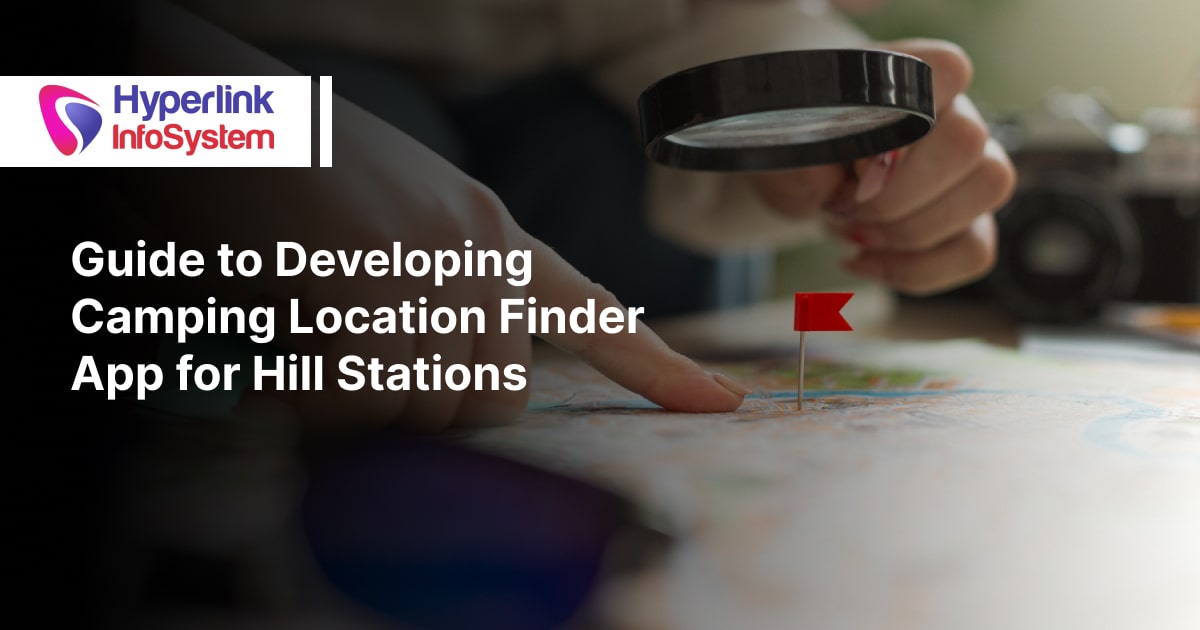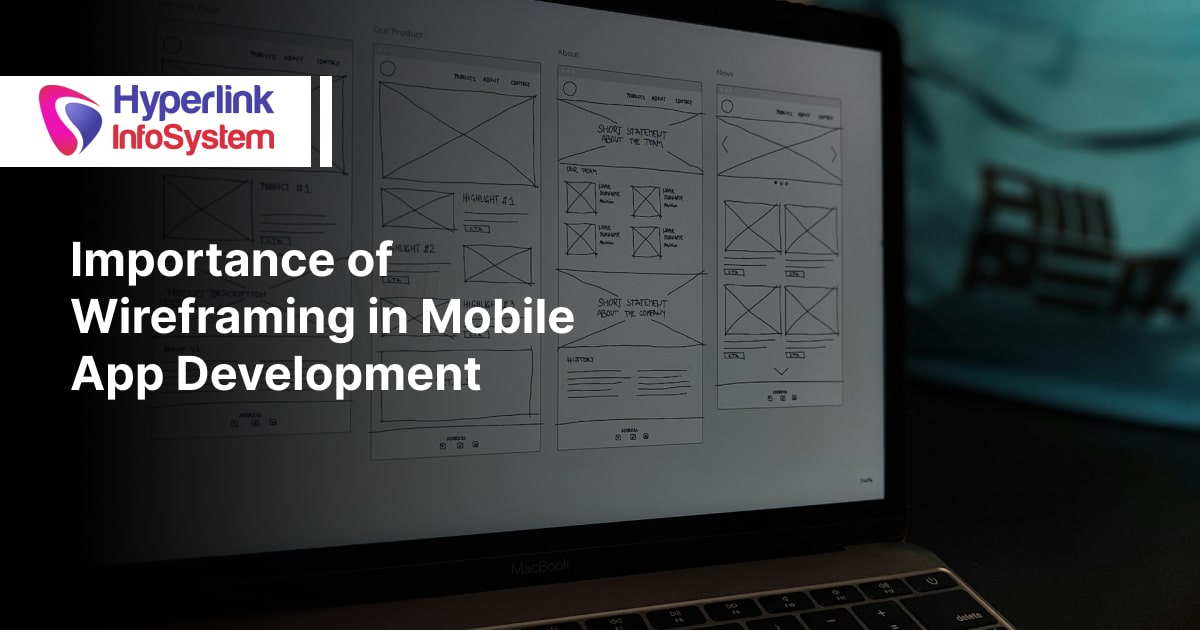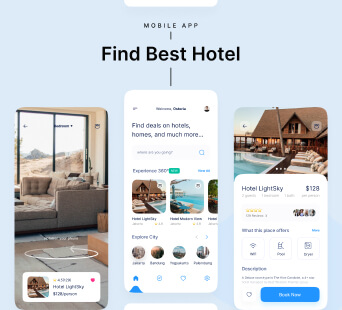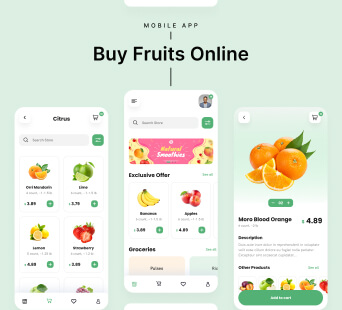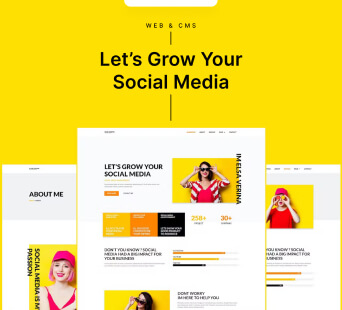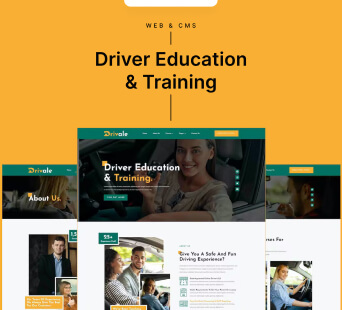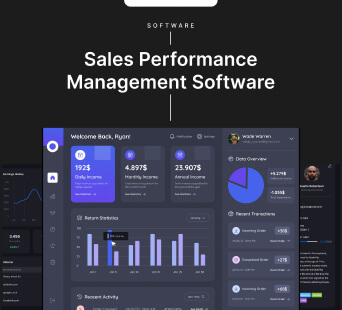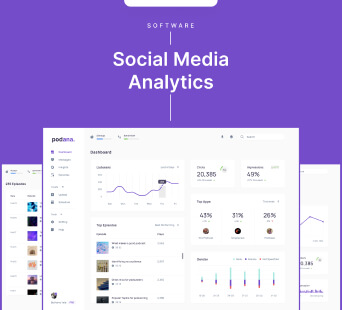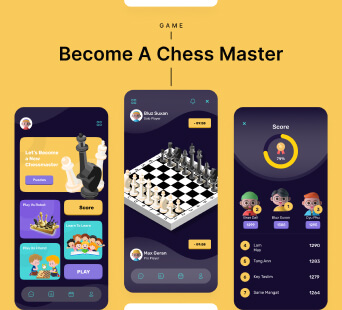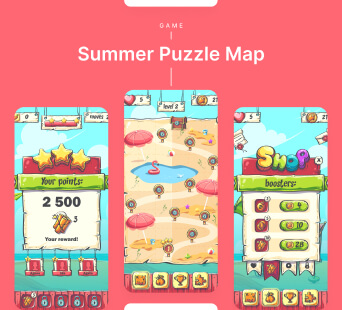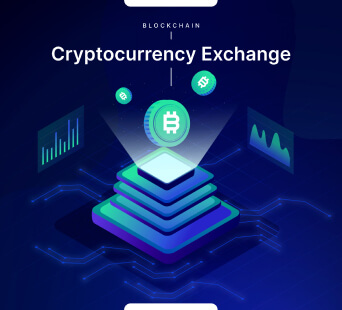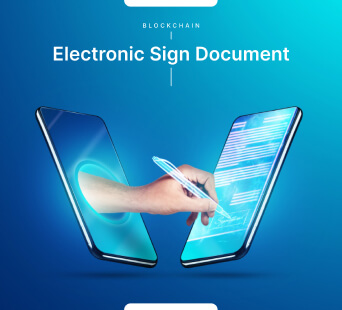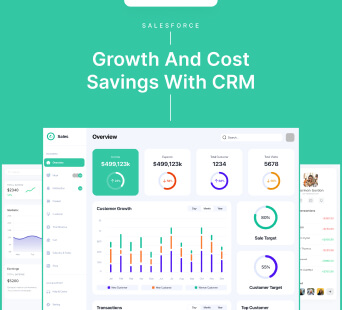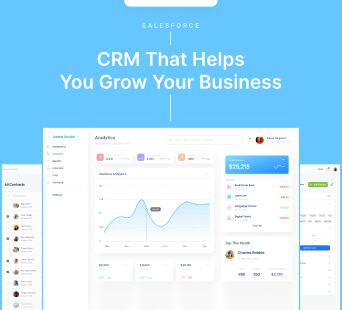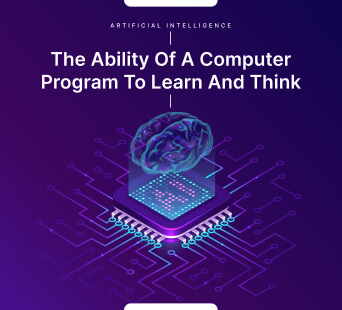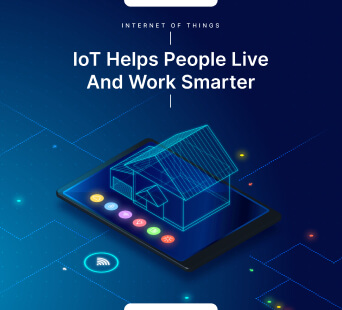Flutter app development is nothing more than a fantastical tale. There is a never-ending race between the two giants iOS and Android in the world of mobile app development. No matter how skilled you are at creating apps, you still have to deal with a variety of technologies and their flaws.
The process of app development has never been simple, but Flutter has significantly simplified it for developers by offering a high-level software development kit that includes all widgets and plugins. You no longer have to stay up all night studying new languages and frameworks thanks to Google's Flutter.
As a startup, you have two concerns here:
-
First of all, how can we reach a wider market segment?
-
Second, a large budget is required if you decide to create native apps for iOS and Android.
The most typical response you will receive from a mobile app development company is to choose Swift for iOS and Kotlin for Android, even though each field requires specialized knowledge.
Steps For Flutter Application Development
Flutter is such a simple technique to use when creating apps. You will learn more about Flutter App Development for the Android Platform in this tutorial, but keep in mind that you'll need XCode for iOS and Android Studio for Android. Setting up an environment before you start
mobile app development is therefore worthwhile.
When this tutorial was being written, we made an effort to keep it simple to understand, well-organized, and geared towards both beginners and experts. Therefore, whether you work as a freelancer or for an app development company, this knowledge will undoubtedly help you develop Flutter applications.
Step 1: Install Android Studio
Any experience developing text editors can be used with the Flutter SDK. Additionally, Android Studio provides Flutter with a full-featured, integrated IDE experience. However, IDEs provide you with tools that are very helpful when creating software, such as syntax highlighting, code completion, and debuggers.
Since Flutter plugins might not work correctly on Beta, Canary, or EAP builds, Android Studio will assist you in transitioning to working with the stable versions of IDEs. Additionally, Remember to restart the IDE to activate the recently launched plugins if you are using Android Studio and IntelliJ.
Step 2: Install the plugins for Flutter and Dart
Install the following to start a new project, either on your own or with help from a software development firm:
-
Get Android Studio.
-
Access the plugin preferences. (Preferences>Plugins on macOS; File>Settings>Plugins on Windows & Linux)
-
Go to the plugin preferences page. (Configure>Plugins as of v3.6.3.0 or later)
-
Look through the Flutter plugin repositories and choose install.
-
When prompted to install the Dart plugin, select yes.
-
When prompted, select restart.
You can now create a new Flutter project using this: Open a new Flutter project by selecting File > New.
Step 3: Create a Flutter Project
To begin a new flutter project, select the Flutter Application> Start a New Flutter Project> Android Studio option.
On the screen that appears after choosing the Flutter Application, you will be asked to enter the Flutter SDK path and a few other essential project details.
You must give the package a distinctive name (for signing and publishing purposes). Give the package a domain name to finish. If you don't have a domain, use com.github.your login> instead. Click Finish to confirm after leaving the other settings alone.
Step 4: Run the Build: Flutter Doctor
It is worthwhile to involve the Flutter Doctor command in the terminal (Alt+F12 in Android Studio) and check that the environment your app is set up in is functioning properly.
You must have at least usable Flutter, one functional IDE, and a connected device for it to work properly (physical or emulator).
It is necessary to create a virtual device when using an Android emulator. And to do that, you can either
hire dedicated developers or simply open an AVD manager by pressing Ctrl Alt F12 while inputting the action name in the toolbar.
When testing an app on the iOS Simulator, select the device first from the dropdown menu. Remember that Flutter apps provisioned using Personal Team provisioning profiles cannot be run on devices running iOS 13.3.1 while testing your app on iOS devices. This restriction was imposed by Apple.
Once the profile has been trusted, you can launch the app from the home screen. It makes sense to hire iOS developers with the necessary experience and knowledge because iOS device testing is quite complex.
Step 5: Start Coding the Flutter App
Seeing as how you've already started working on the Song App project. Most app developers edit lib/main.dart, where the Dart code is located, once they begin coding the app. Either modifying the code in lib/main.dart or removing it entirely are your two options.
Step 6: Use An External Package
Starting with an open-source package called English words will help you keep your task organized and straightforward. The English words package and other open-source packages are typically located on Pub.dev by
Flutter app development companies.
As soon as you start typing, Android Studio will start suggesting libraries for you to import. If your app isn't functioning properly, check it for typos or try using Flutter's debugging tools. For debugging the app, the app development company prefers to use "pubspec.yaml" or "lib/main.dart."
Step 7: Add a Stateful Widgets to your App
Every component of a Flutter app is a widget, which is a standalone application. Widgets with changeable and immutable conditions include stateless and stateful widgets. The standard screen elements are part of the scaffold widget's framework. The widget in Flutter saves you a tonne of time and effort for app development, but it also requires a method for creating a widget. The process of hierarchy can be quite challenging and includes elements like the app bar, body, and menu.
Step 8: Create an Infinite Scrolling List View
Here, make a list of the words that are used the most frequently, give users the option to mark the words they liked best, and let them drag those words onto the new screen to add functionality. In essence, the condition class contains the entire logic.
Conclusion
The productivity of developers can be increased tenfold when creating apps with Flutter, and businesses can market their apps to the market quickly. You should now be able to see how Flutter has streamlined, accelerated, and made the mobile app development process easier for developers after reading this brief tutorial.